
Facebook is a groundbreaking, free online communication tool, that is considered by many to be MySpace for adults. It's fairly easy to get setup and dive into it head first, but once your in the amount of automated information can be a little overwhelming. Fortunately I've done my share of experimentation and decided to throw together my top 10 list of tips for new Facebook users.
- CREATION: Create a profile, upload a pic, and get used to the basics of the system. It's relatively friendly and easy to edit at any point. Begin by going to www.facebook.com and follow the directions. The top of the page has a handful of "primary" links you should familiarize yourself with. Facebook Home, Profile, Friends, and your Inbox.
During the setup process I recommend modifying your "Notifications" so that you don't get an e-mail for every single little thing imaginable. At the very least, you might want to skim through the options just so you know what can be shut off at a later time if you get too many e-mail messages and it starts to becomes annoying.
- FACEBOOK HOME: Ever wonder what your buddies are up to? You can see everything they're doing within the News feeds section by clicking on the Facebook icon in the upper left corner of your screen. This takes you to your Facebook Home page which is filled with your friends' status updates, photo albums, posted links, and lets you know everything they're up to. The content that appears here is completely based on the Privacy settings of your friends and it's a fantastic way to learn about new films, music, video games, Youtube videos, Web sites, hot politics, discussion groups, charities, and fan clubs. Sort your news feeds by Top Stories, Status Updates, Photos, Posted Items, or All Stories. Be sure to also visit the often overlooked "News Feed Options" page where you can choose to "Show more" or "Show less" of different story types AND more or less stories about specific friends you choose. Be sure to also check the right side of the Facebook Home. There you'll find your Friend Requests, Pokes (a friendly what's up from friends), Application invites, and a few other things.
 PROFILE PAGE: This is your Facebook page where all the "action" happens. It functions similarly to your homepage on Myspace and other social networking sites, except on Facebook 90% of the information is automated and controlled by you (including what different groups of friends can and *can not* see). Most of the Profile page is put together in modules that are easily customizable by clicking the Edit icon to the upper right corner. But the primary tabs on this page showcase your Wall, Info, Photos, Boxes, etc. These tabs are categories of data that make it easier for friends to find information about you and what you've been up to.
PROFILE PAGE: This is your Facebook page where all the "action" happens. It functions similarly to your homepage on Myspace and other social networking sites, except on Facebook 90% of the information is automated and controlled by you (including what different groups of friends can and *can not* see). Most of the Profile page is put together in modules that are easily customizable by clicking the Edit icon to the upper right corner. But the primary tabs on this page showcase your Wall, Info, Photos, Boxes, etc. These tabs are categories of data that make it easier for friends to find information about you and what you've been up to.
- WALL: This is usually the default tab on your Profile page and also the most infamous because it contains our status updates, uploaded photos, favorite links, comments to friends, fan pages and groups that we join, etc. Almost everything here is automated via the Facebook feeds system and as a general rule of thumb, you can assume whatever appears on your Wall will also appear in the Newsfeed pages of your friends (i.e. their Facebook home). Fortunately, we have full control over what appears, how it looks, and who can see it. You can change what appears by playing around with your "News Feed and Wall Privacy" and also your Application settings page. While the "Newsfeed and Wall Privacy" section is pretty self-explainatory; the "Application settings" may appear to be a little more daunting at first. In reality, it's really not that bad at all and I recommend everyone becomes familiar with it by clicking Edit and reviewing your options for each and every application listed. You'll be glad you did!
- INFO: This tab is where your friends and family can see your description, favorite books, movies, TV shows, groups you're a part of, your fan pages, and more personal information such as where you live and what schools you went to. This too is easily customizable and can be restricted so that only your "Good buddies" have access to phone numbers, home address, e-mails, etc. I recommend that you modify these privacy settings here.
 PHOTOS: The main page automatically shows clusters of your photos. Clicking a number or "Next" will slide to the next cluster so you and your friends can do a quick scan. Below that, you'll see your albums listed, which you can also click a number or "Next" to slide to the next group of albums. A couple of other things you'll want to check out include the "View comments" links so you can see all photo comments made by your friends; the "Profile pictures" album to the lower right, which is a record of all the pictures you've previously used as your main profile image; and finally the "View photos of me" link found underneath your profile picture on the main page which is a list of all photos that have been "tagged" with your name.
PHOTOS: The main page automatically shows clusters of your photos. Clicking a number or "Next" will slide to the next cluster so you and your friends can do a quick scan. Below that, you'll see your albums listed, which you can also click a number or "Next" to slide to the next group of albums. A couple of other things you'll want to check out include the "View comments" links so you can see all photo comments made by your friends; the "Profile pictures" album to the lower right, which is a record of all the pictures you've previously used as your main profile image; and finally the "View photos of me" link found underneath your profile picture on the main page which is a list of all photos that have been "tagged" with your name.
You can create an unlimited number of photo albums. Each album can contain up to 60 photos and it has awesome tools to "tag" photos with your Facebook friends. So for example, if you upload a picture of me, you can click my face on the photo and "tag" it by selecting my name from your friend list. Then anyone who looks at it will see my name if they mouse over the image. Also, I will be notified that you tagged the picture and on my own personal profile that image will show up automatically under the "Photos of George" section that we all get. Also don't forget about "Facebook Mobile" which lets you upload photos with your comments directly from your cell phone to your Wall.
- BOXES (GOOD APPLICATIONS): Facebook also comes with a gigantic "application" system which lets you add all kinds of games, web tools, feeds, and lots of junk. The new version of Facebook moved most of these onto your Boxes tab, making it a little less annoying when you visit a friend's page and separating the important stuff about you from the junk. In general, my motto is that if the application doesn't require other people to be involved or get invited, it's worth checking out. Keep only the ones that compliment your profile like these favorites of mine, "Cities I've Visited" world map, Last.fm's "What I'm Listening To", my "Yelper restaurant reviews", my "Blog RSS reader", and the "D&D Tiny Adventures" which I totally love playing around with. You can also bookmark and quick-jump to some of your favorite applications by clicking the "Applications" button in the lower left corner of your browser whenever visting Facebook.
 CRAPPLICATIONS: Everyone on Facebook should be used to getting invites from a variety of applications, games, and such. But no matter who you are, it will eventually start to feel like "work" managing best friend lists, vampire bites, playing tic tac toe, deciding whose in your fake entourage, whose kissable, buying friends for fake money, and so forth. Worse yet, your friends will start to get really annoyed every time you invite them and you'll wind up becoming "That Guy" who just accepts any crapplication (crappy apps) sent to you. All that said, it's extremely easy to get rid of your old crapplications by clicking the X or Edit icon in the upper right corner of the app and completely deleting it.
CRAPPLICATIONS: Everyone on Facebook should be used to getting invites from a variety of applications, games, and such. But no matter who you are, it will eventually start to feel like "work" managing best friend lists, vampire bites, playing tic tac toe, deciding whose in your fake entourage, whose kissable, buying friends for fake money, and so forth. Worse yet, your friends will start to get really annoyed every time you invite them and you'll wind up becoming "That Guy" who just accepts any crapplication (crappy apps) sent to you. All that said, it's extremely easy to get rid of your old crapplications by clicking the X or Edit icon in the upper right corner of the app and completely deleting it.
- BLOCKING APPS: You can choose to "Ignore" invites to "crapplications", but you will still get invites from other people unless you click the "Block this Application" option (which I do for 99% of the app invites I get). If someone continually annoys you by sending invites to every crapplication they stumble upon, you can choose the "Block all invites from this user" option. It's great because the person you blocked doesn't even get notified, so they can send away, and you never are bothered again.
- FRIENDS: Facebook is all about keeping up-to-date with your buddies, finding long lost friends, and making brand new ones. You can search for people you know by using the Find Friends page or by browsing through the buddies of your existing friends. In general, Facebook uses your real name and doesn't use nicknames or your "online handle". This obviously makes it easier for people to find you which can be a mixed blessing. The good news is that unlike other sites, people searching for you on Facebook cannot normally see any personal information or access anything on your page unless they are part of the Facebook system and you volunteer that information to them.
- FRIEND LISTS: An often overlooked gem, this is one of the things that makes Facebook's system amazing. So amazing in fact, that other sites like MySpace are following their lead and attempting to create a similar system. Facebook let's you create lists of friends that have different permissions and privacy options allowing you to customize "who sees what". This has unlimited potential allowing you to create separate friend lists for your family, coworkers, ex-boyfriends, or anyone else you might want to give "restricted permissions" to. For example, you can restrict people on your "Family List" so that they cannot access a set of pictures from a wild party you might have had. Or maybe you don't want your "Coworker List" to have access to your home e-mail address or cell phone number. To play with Friend Lists, click the "Friends" link at the top of any Facebook page. Then find the "Make a New List" button and give it a name. Next, click the list name and follow the directions to add friends one at a time or batch select groups of people.
If you're not sure where to begin, you may want to create the friend list groups below and then add everyone you know to one or more of these. Once created, you can add people immediately during friend requests or batch select people to add to a list via the Friends page. To ensure everyone is on a list, click "Everyone" on the main list, click the empty space of one of your friends, then click the arrow next to their "View friends", and add or remove them from your lists. If you add people to more than one list (such as coworkers that you also consider good friends), this will give them permissions to view anything on your profile that either list allows.
- Good Buddies: people you love and trust.
- Coworkers: friends from the work place.
- Family: mother, father, brother, sister, etc.
- Facebookies: new people you've met through Facebook, but don't really know that well.
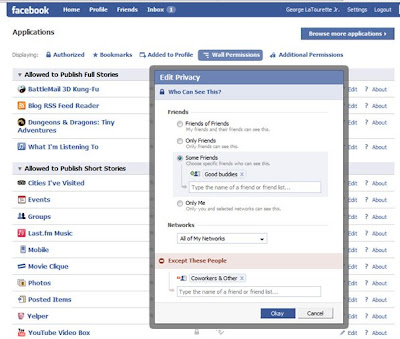 Next I recommend shutting off access to nearly everything on your profile page as the default setting. Then work backward by giving permission to only certain groups of friends such as your "Good buddies" list. This way anyone who is not on a list that you specifically added them to, will only see your profile basics. Start doing this by going to your "Privacy Settings", then going through each area one at a time. When given the chance, always choose "Customize", and use the "Some Friends" option (where available), and then add your "Good buddies" list here. Wherever you see "Networks", I usually choose "None" and then add any restricted friend lists to the "Except these people" sections.
Next I recommend shutting off access to nearly everything on your profile page as the default setting. Then work backward by giving permission to only certain groups of friends such as your "Good buddies" list. This way anyone who is not on a list that you specifically added them to, will only see your profile basics. Start doing this by going to your "Privacy Settings", then going through each area one at a time. When given the chance, always choose "Customize", and use the "Some Friends" option (where available), and then add your "Good buddies" list here. Wherever you see "Networks", I usually choose "None" and then add any restricted friend lists to the "Except these people" sections.
- INBOX & CHAT: Facebook's system database of people is so massive, it comes with it's own Facebook Inbox and a chat systems. The main difference from other sites like Myspace is that here they are easy to use, easy to access, and not riddled with spam. They're excellent for keeping track of communications, making plans with multiple friends, and sending links. The system stores your old messages and the interface is so easy to use, you can pretty much figure it out on your own. As for live chat, you can see which of your friends is online and available to chat in the ower right hand corner of your Facebook browser window. There you will also see any notification you might have marked in red such as friend requests, invitations, pokes, etc. Also within the chat area, you can update your "What am I doing right now" which will give your friends an idea of how your day/week is going. All of these things communication tools are not required or necessary to use, but they're so user-friendly you will likely find yourself playing around with them more often than not.
- PRIVACY: In case you haven't taken the hint yet, do yourself a favor and set up your permissions by clicking the "Privacy" link in the upper right corner and shutting some things off or at least by modifying the "Auto-Notifications". Spend a little time to read the options and remove things that you find annoying or invasive. Otherwise all of your buddies will be notified whenever you modify your page, send a message to a friend, add new friends, upload pictures, remove a relationship status, and so forth.
Start on your "News Feed and Wall" notifications and uncheck the following:
- Uncheck the "Remove profile info" box or everyone will know when you make any little changes to your profile.
- Unless you don't mind everyone getting notified whenever you "Comment on a photo" on your Wall and their News Feeds, uncheck this.
- Uncheck the "Add a friend" or everyone will be told about your new friends added.
- I actually found out about a couple friends breaking up because of the "Remove relationship status" checkbox, so remove that.
- You probably don't want everyone to know when you "Leave a network" as they are usually related to work, school, and the location you live in.
- Next remove yourself from "Social ads" section.
- Then visit your "Applications page" and edit what appears on your Wall and how they appear.
Ta daaa! That should covers most of what you'll need to do and how to do it. You now should be on your way to become a Facebook power-user, so dive back into the site and have fun with it.
 Facebook is a groundbreaking, free online communication tool, that is considered by many to be MySpace for adults. It's fairly easy to get setup and dive into it head first, but once your in the amount of automated information can be a little overwhelming. Fortunately I've done my share of experimentation and decided to throw together my top 10 list of tips for new Facebook users.
Facebook is a groundbreaking, free online communication tool, that is considered by many to be MySpace for adults. It's fairly easy to get setup and dive into it head first, but once your in the amount of automated information can be a little overwhelming. Fortunately I've done my share of experimentation and decided to throw together my top 10 list of tips for new Facebook users. PROFILE PAGE: This is your Facebook page where all the "action" happens. It functions similarly to your homepage on Myspace and other social networking sites, except on Facebook 90% of the information is automated and controlled by you (including what different groups of friends can and *can not* see). Most of the Profile page is put together in modules that are easily customizable by clicking the Edit icon to the upper right corner. But the primary tabs on this page showcase your Wall, Info, Photos, Boxes, etc. These tabs are categories of data that make it easier for friends to find information about you and what you've been up to.
PROFILE PAGE: This is your Facebook page where all the "action" happens. It functions similarly to your homepage on Myspace and other social networking sites, except on Facebook 90% of the information is automated and controlled by you (including what different groups of friends can and *can not* see). Most of the Profile page is put together in modules that are easily customizable by clicking the Edit icon to the upper right corner. But the primary tabs on this page showcase your Wall, Info, Photos, Boxes, etc. These tabs are categories of data that make it easier for friends to find information about you and what you've been up to. PHOTOS: The main page automatically shows clusters of your photos. Clicking a number or "Next" will slide to the next cluster so you and your friends can do a quick scan. Below that, you'll see your albums listed, which you can also click a number or "Next" to slide to the next group of albums. A couple of other things you'll want to check out include the "View comments" links so you can see all photo comments made by your friends; the "Profile pictures" album to the lower right, which is a record of all the pictures you've previously used as your main profile image; and finally the "View photos of me" link found underneath your profile picture on the main page which is a list of all photos that have been "tagged" with your name.
PHOTOS: The main page automatically shows clusters of your photos. Clicking a number or "Next" will slide to the next cluster so you and your friends can do a quick scan. Below that, you'll see your albums listed, which you can also click a number or "Next" to slide to the next group of albums. A couple of other things you'll want to check out include the "View comments" links so you can see all photo comments made by your friends; the "Profile pictures" album to the lower right, which is a record of all the pictures you've previously used as your main profile image; and finally the "View photos of me" link found underneath your profile picture on the main page which is a list of all photos that have been "tagged" with your name. CRAPPLICATIONS: Everyone on Facebook should be used to getting invites from a variety of applications, games, and such. But no matter who you are, it will eventually start to feel like "work" managing best friend lists, vampire bites, playing tic tac toe, deciding whose in your fake entourage, whose kissable, buying friends for fake money, and so forth. Worse yet, your friends will start to get really annoyed every time you invite them and you'll wind up becoming "That Guy" who just accepts any crapplication (crappy apps) sent to you. All that said, it's extremely easy to get rid of your old crapplications by clicking the X or Edit icon in the upper right corner of the app and completely deleting it.
CRAPPLICATIONS: Everyone on Facebook should be used to getting invites from a variety of applications, games, and such. But no matter who you are, it will eventually start to feel like "work" managing best friend lists, vampire bites, playing tic tac toe, deciding whose in your fake entourage, whose kissable, buying friends for fake money, and so forth. Worse yet, your friends will start to get really annoyed every time you invite them and you'll wind up becoming "That Guy" who just accepts any crapplication (crappy apps) sent to you. All that said, it's extremely easy to get rid of your old crapplications by clicking the X or Edit icon in the upper right corner of the app and completely deleting it.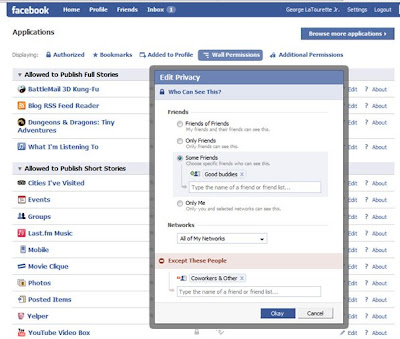 Next I recommend shutting off access to nearly everything on your profile page as the default setting. Then work backward by giving permission to only certain groups of friends such as your "Good buddies" list. This way anyone who is not on a list that you specifically added them to, will only see your profile basics. Start doing this by going to your "Privacy Settings", then going through each area one at a time. When given the chance, always choose "Customize", and use the "Some Friends" option (where available), and then add your "Good buddies" list here. Wherever you see "Networks", I usually choose "None" and then add any restricted friend lists to the "Except these people" sections.
Next I recommend shutting off access to nearly everything on your profile page as the default setting. Then work backward by giving permission to only certain groups of friends such as your "Good buddies" list. This way anyone who is not on a list that you specifically added them to, will only see your profile basics. Start doing this by going to your "Privacy Settings", then going through each area one at a time. When given the chance, always choose "Customize", and use the "Some Friends" option (where available), and then add your "Good buddies" list here. Wherever you see "Networks", I usually choose "None" and then add any restricted friend lists to the "Except these people" sections.