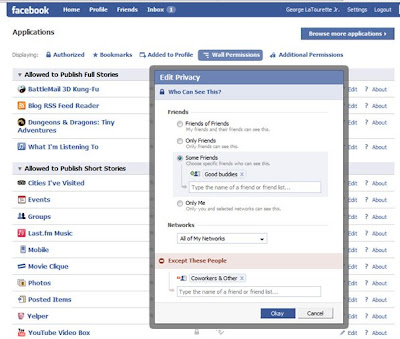With all this talk about global warming, terrorism, the Rapture (no, not the Blondie song), and T-Day when the Skynet's begins it's Terminator strike plan (which also just so happens to be on my birthday); being prepared for the inevitable Zombie Apocalypse is simply a matter of smart planning. Having a well thought out escape plan, knowing where the safe zones in your area are, and understanding how it will probably happen; could mean the difference between your life and your "undeath". So I've decided to compile this list of handy resources for all my friends and family. Just make sure you print everything out because the electricity is always the first to go...
With all this talk about global warming, terrorism, the Rapture (no, not the Blondie song), and T-Day when the Skynet's begins it's Terminator strike plan (which also just so happens to be on my birthday); being prepared for the inevitable Zombie Apocalypse is simply a matter of smart planning. Having a well thought out escape plan, knowing where the safe zones in your area are, and understanding how it will probably happen; could mean the difference between your life and your "undeath". So I've decided to compile this list of handy resources for all my friends and family. Just make sure you print everything out because the electricity is always the first to go...
I. Sure some of you may say, "How could a couple of slow, brain-chomping, zombies hurt the agile and quick-footed, little ol' me?" Or you might think, "Don't be silly Georgie, there's no such thing as the Zombie Apocalypse." Well I say, you may be sadly mistaken. Cracked has lovingly put together this wonderful list entitled 5 Scientific Reasons a Zombie Apocalypse Could Actually Happen. There you'll learn about real-world threats such as brain parasites, neurotoxins, the real "rage virus", neurogenesis, and nanobots. Read it and weep ~ I sure as heck did.

II. Now that you're a believer, I recommend setting up a constant reminder that inevitable doom is on it's merry way. And what better way to do that than installing the Zombie Screensaver! Sure these zombies are cute and cuddly, just be sure to remember that *all zombies* are bordering on comical until they're munching on your brains. * 3D Desktop Zombies (Mac) * 3D Desktop Zombies (PC) * A cute & free zombie Screensaver (PC)
III. Next you'll want to familiarize yourself with how quickly zombiism can spread and of course how to navigate through hundreds of them at once. While I don't recommend jumping into a pit filled with undead just to see how well you'll fare, I do recommend investing some time in zombie simulations.
- First I recommend checking out this Infection Simulation. It will give you a great idea of how quickly "the infected" can spread. Press space to uninfect all but one zombie. Press 'z' to draw and populate a new city. Press 'p' to toggle complete panic. Press 's' to alter the simulation speed.
- Next, you should check for any zombie activity in your area. Just go to maps.google.com and type in the phrase "zombie:"and your zip code. It will give you an idea of suspected zombie activity in your area. For example, click here to see my area.
- Finally, you'll want to check your area for Zombie Mob simulations. Like a "zombie fire drill" of sorts, hundreds of people who show up to simulate a ghoulish attack on your city. Eatbrains.com hosts one of the more popular gatherings on the West Coast, but Zombiewalk.com lists gatherings in cities around the world. Here's a great video of a Z-Day in San Francisco.

IV. Of course, now that you know a little bit about zombie navigation, you should definitely prepare for the inevitable fights that will take place. This can be really tough, especially if you're out of shape, but with a little practice, you'll be severing limbs in no time! eHow has some great tips on How to Fight Zombies and the site, ZombiesAreComing.com has some absolutely amazing tips like the Top 5 Reasons You Should Not Use a Shotgun for Zombie Defense. But I think it's smart to start at the beginning. So reminiscent of the Math teacher you hated for forcing you to do long hand equations; I recommend you first learn how to fight the ghouls unarmed. Why? Because like the teacher who told you that there may not always be a calculator handy, when fighting zombies your machine gun is *guaranteed* to eventually run out of bullets. Therefore, you should start with this helpful guide to unarmed combat with the undead: Hand-to-Hand Combat with Zombies
V. Moving past the basics, you're gonna want some real-world experience. Unfortunately it's currently a crime in most countries to attack your neighbor with a machete. So I recommend doing what the military does to pre-train their soldiers for war. Pick up a joystick and get your virtual practice in.
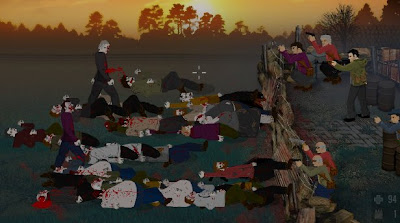 Fortunately there are hundreds of zombie games to choose from whether you're on a Mac, PC, XBox, Wii, or PS3 fanatic. But if luck's got you down and the Internet is your only friend, you might want to check out Zombiegames.net. There's a good number of choices to get excitement into your veins and your blood pumping. My personal favorite is a classic zombie Flash game called, The Last Stand where you fight hundreds of zombies as they try to reach you and any survivors you found behind a barricade. It's quite challenging and very unnerving so crank up the volume! But if you have a powerful system, I recommend keeping an eye out (no pun intended) for the highly anticipated zombie-shooter Left 4 Dead. It looks like it's going to be the most realistic training simulation available...
Fortunately there are hundreds of zombie games to choose from whether you're on a Mac, PC, XBox, Wii, or PS3 fanatic. But if luck's got you down and the Internet is your only friend, you might want to check out Zombiegames.net. There's a good number of choices to get excitement into your veins and your blood pumping. My personal favorite is a classic zombie Flash game called, The Last Stand where you fight hundreds of zombies as they try to reach you and any survivors you found behind a barricade. It's quite challenging and very unnerving so crank up the volume! But if you have a powerful system, I recommend keeping an eye out (no pun intended) for the highly anticipated zombie-shooter Left 4 Dead. It looks like it's going to be the most realistic training simulation available...
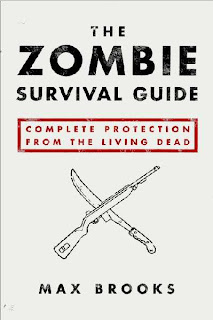
VI. Of course you'll want some excellent reference materials and Zombie movies can be very helpful in educating yourself for the "Zombie Apocalypse". A couple years ago, I got my hands on a cheap copy of the 80's remake of George Romero's, "Night of the Living Dead" and "Land of the Dead" thanks to Tower Records going out of business sale! For those of you who also want to be prepared; or if you simply can't get the taste of HuFu off your lips; here's a list of instructional zombie films to get you started. My personal favorite is the original which started it all, is the original Night of the Living Dead. But one of my all time favorite scenes is the opening to the remake of Dawn of the Dead because it plays on all my fears of the impending Zombie Apocalypse, and makes me want to invest in a Panic Room
VII. Although that should be enough to get you prepared for Z-Day, I do have a few other helpful "just in case" resources. First read, read, and then read some more. Picking up one of these zombie books probably won't hurt (unless you're prying it out of a hungry zombie's hands). Next, try to learn a little bit about zombie pop-culture so that you can anticipate their next evolution. If you find yourself caught in the middle of a zombie infested area, you'll be happy that you invested in one of these handy zombie T-shirts (or maybe they should be called Z-shirts). It just may be the thing that gets your from A to B with all your limbs still intact. And of course, you might consider learning how to juggle! I really think that combining this skill with flaming torches or chainsaws will be a great way to survive the zombie apocalypse in style. No, seriously it is.
VIII. Finally, and didn't want to have to go there, but I think it's important that we cover this. We all know that maintaining a relationship can be really hard work. And with the Zombie Apocalypse approaching, you may *suddenly* find yourself looking for a new loved one. Or maybe if you're the casual dating type and expect to be in the market for some "fresh meat". It may be difficult at first, but if you think you have what it takes, here are some helpful dating tips to get you through a night with the living dead. Just remember that in the end, it's going to be you or them, so make sure you're fully prepared...